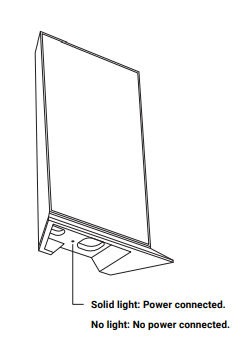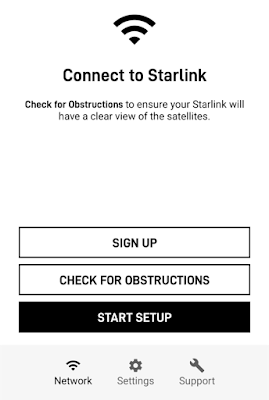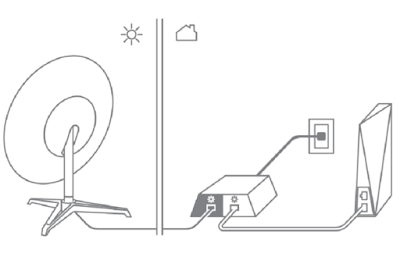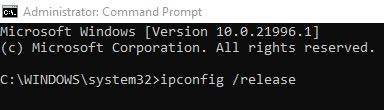Starlink is a satellite internet constellation under construction by SpaceX providing satellite internet access.
At this time, Starlink is available to a limited number of users per coverage area.
Star Link Internet is, like any other type of Internet, subject to many connection issues: some users may find it slow, intermittent or no Internet. For others users, StarLink may be stuck on searching or on booting, become not connecting or not working at all.
The first thing to do is to check if Starlink is down or not.
Check this link https://downdetector.com/status/starlink/ for any possible outage.
If there is an outage, then in the meantime, use your backup Internet connection (cellular data, nearby public Wi-Fi, etc.)
If there is no outage then here are some tips and tricks that will potentially fix the Starlink not connecting or not working:
Solution 1:
Try accessing another website. If it’s ok, your problem is likely website-specific not a Starlink issue.
Solution 2:
Try accessing Internet with another device. If this works, your problem is likely device specific: check Wi-Fi on the device.
Solution 3:
Some people connected through a VPN and claimed that this fixed the problem.
Solution 4:
Check the WiFi router light :
Solution 5:
Check if your Starlink is still installed correctly or if anything is obstructing its field of view. (You can download the Starlink app to check that your Starlink has a clear view of the sky).
Here is how to fix Starlink not working :
If still doesn’t work, continue Starlink troubleshooting by doing this potential fix: try unplugging and re-plugging , then wait 20 minutes to see if you can connect.
Solution 6:
If there are any extra devices connected between your Starlink and router or between your router and the device you’re using, or if there are any other network switches or routers connected to your setup (wirelessly or over Ethernet), please disconnect them and try again.
Solution 7:
If Starlink app says Starlink is Offline then to fix this problem power cycle the dish and wait at least 20 minutes: the dish may be
downloading an update.
Solution 8:
For windows users, release and renew the IP :
Go to "Start > Run" and type " cmd " (no quotes), then select "OK"
Type " ipconfig /release " (no quotes) and press "Enter"
If you got your Starlink Ethernet adapter but having issues to connect then follow steps on this: Starlink Ethernet Adapter disconnected or not working fix
If you want a detailed guide on how to connect to Starlink, take a look at : How to connect to Starlink
: Install & Setup Guide and see this to correctly setup Starlink.
If you're looking for a Starlink mount guide : Starlink dish mount: Roof, Pole, Volcano |mount options guides|.
If you have moved to a new location or plan to use Starlink for RV and want to check if it's available there then here is the Starlink Coverage Map also take a look at the new Starlink portability service.
If you face issues using mesh network then take a look at Starlink mesh router: how to setup and pair new mesh node.
Some users experience slow speed from time to time, see this : Starlink Internet speed: how to test download and upload speed
If none of the tips and tricks helped you, contact the Starlink support team in the app or from a web browser.
Please leave a comment and tell us what you did to
resolve your Starlink connection problem.