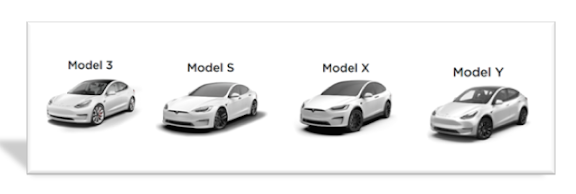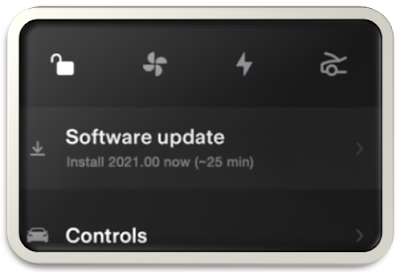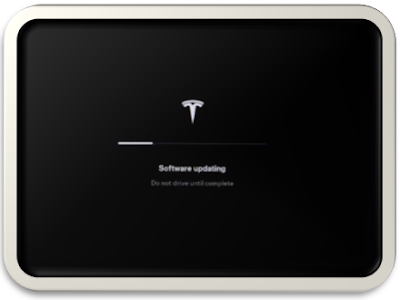Tesla frequently delivers new software updates to their cars and that provide them with new features and bug fixes.
The release notes detail all the new changes and features related to visualizations, regeneration / acceleration line, powered trunk, autopilot maximum speed, TeslaMic, navigation energy prediction, driver profiles, service mode, rear display, superchargings, language support, full self-driving, cloud profiles, camera, bugfix, etc.
Tesla updates your car's software wirelessly, so connect your vehicle to Wi-Fi, to ensure the best reception of software updates.
To join a Wi-Fi network, tap the connectivity icon on the status bar, select the desired network and join.
On Tesla Model S, Model X, Y, Model 3 when the following features are active, software updates are not performed:
- Sentry Mode
- Camp Mode.
- Keep Climate On.
- Dog Mode
How to get Tesla software update on Tesla Model S, 3, X, Y:
If a software update is available for your vehicle, initiate the update process using one of the following methods:
Method 1:
Launch updates from the Tesla app.
If you haven't downloaded it yet, here are the download links:
Method 2:
Touch Controls then Software to check if an update is available for your vehicle.
If an update is available, touch Update Available the schedule window will open.
Method 3 :
When a software update is ready to install, a yellow clock icon will appear on the status bar.
Tap this icon to install it now (Install Now) or to schedule the installation.
You should know that:
- Your car cannot be driven while the update is being installed, so it's best to program it while you sleep.
- You can always access the release notes from your most recent update in the software tab within the control menu.
- - Once it has started the installation phase you cannot cancel a software update and it can take up to three hours, also remember that your car will stop charging when a software update starts installing and resume charging after the update is complete.
You can modify your software
update preferences (how fast and often you receive updates), just tap Controls --> Software --> Software Update Preference.
You can choose between “ADVANCED” or “STANDARD”:
ADVANCED: you receive software updates as soon as they become available for your car configuration and region..
STANDARD: the normal rollout time-frame for your region and vehicle configuration is used to offer updates.
We hope you found this post helpful in showing how to update Tesla software, but if you are having issues or if the software update was not successful or not working, see this: how to fix Tesla software update not downloading.