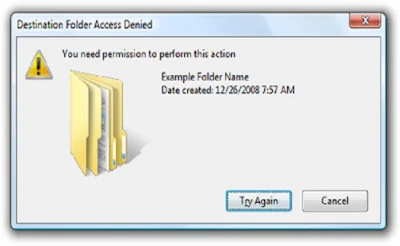If you are getting the error “You need permission to perform this action” while trying to delete or move the file/folder, then it is most likely caused by a permissions issue or that the file or folder is being used by another program.
Solution to the "You need permission to perform this action" error:
Method 1: Use Unlocker
You can use Unlocker by Empty Loop to fix this error. After download, run the program and while installing the program, choose Advanced option and make sure to uncheck third party softwares that comes bundled with Unlocker.
- Right-click the folder you want to delete.
- Click Unlocker option. It will open an Unlocker window.
- If it is locked, Unlocker will show you the list of all such processes. Choose Unlock All, or any other option as needed.
Unlocking will allow you to delete the file or folder easily.
Method 2: Change the Owner
Method 2: Change the Owner
- Right-click the file or folder for which you want to set permissions, click Properties , and then click the Security tab.
- Click Advanced to open the Advanced Security Settings for <Object> dialog box.
- Click Owner tab, click Edit.
- In the new Advanced Security Settings for <Object> box, in the Change owner to: field, select your User name, and Check the Replace owner on subcontainers and objects. Click OK, repeat for remaining boxes.
- Right-click the folder and delete it or make changes to it.
Watch this video tutorial for more details:
Watch this video tutorial for more details: