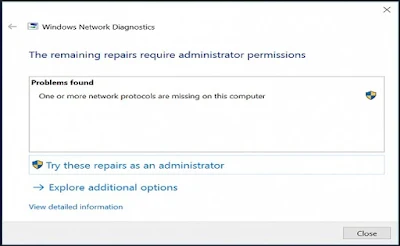If your Wi-Fi or any other Internet connection stops working.
Although your computer shows that it has been connected to Internet but no websites open in browser and there is no sign of Internet connectivity.
This error is shown :
One or more network protocols are missing on this computer.
Here are 4 solutions to fix this problem:
Method 1: Obtain IP Address Automatically and Settings Custom DNS
- Make sure the option "Obtain an IP address automatically" is selected in Internet Protocol Version 4 (TCP/IPv4) properties.
- Try to set custom DNS server settings for your Internet connection (Try these from OpenDNS 208.67.222.222 and 208.67.220.220).
- Try to disable Internet Protocol Version 6 (TCP/IPv6) in connection settings and restart your computer.
Method 2: Use IPCONFIG Commands to Reconfigure Networking
- Open Command Prompt as Administrator and run following commands one by one:
netcfg -d
ipconfig /release
ipconfig /renew
ipconfig /flushdns
ipconfig /registerdns
- Restart your computer
Method 3: Update Network Adapter Drivers
- Head to your computer manufacturer website and download the latest and compatible driver for the network adapter and install it.
- Restart the computer
Method 4: Uninstall Network Adapters Using Device Manager
- Open Device Manager (Type devmgmt.msc command in RUN or Search box).
- Locate the Network adapters section.
- Right-click on each network adapter one bye one and select Uninstall.
- Right-click again and select Scan for hardware changes option.
The adapters will be rediscovered and Windows will reinstall the drivers.
- Restart your computer